I recently got a Steam Deck for my birthday. Ever since its initial launch, I was on the fence about getting one. The first reason was that I already had a handheld in Nintendo Switch. And second, my top played game genre is Real-time Strategy (RTS), which doesn’t really work that well on a handheld.
After using it for a week, I am a big fan of the device. This article is my collection of tips you may find useful and some interesting use cases you’ll want to consider before buying one.
Wi-Fi Issues
The immediate thing I noticed after starting the Steam Deck was that it refused to connect to Wi-Fi. There were a few online articles about how it had trouble with 5 GHz. I’m not a big fan of splitting my network into two separate SSIDs, so I tried restarting it first and that worked.
After that, it still kept dropping the connection frequently. The following two tips seemed to help me a bit:
Disable Wi-Fi Power Management
This is the most common tip you’ll find when searching for Steam Deck Wi-Fi issues. Here’s how to do this:
- Go to Settings → System.
- Turn “Enable Developer Mode” on.
- After restart, go to Settings → Developer Mode.
- Turn “Enable Wifi Power Management” off.
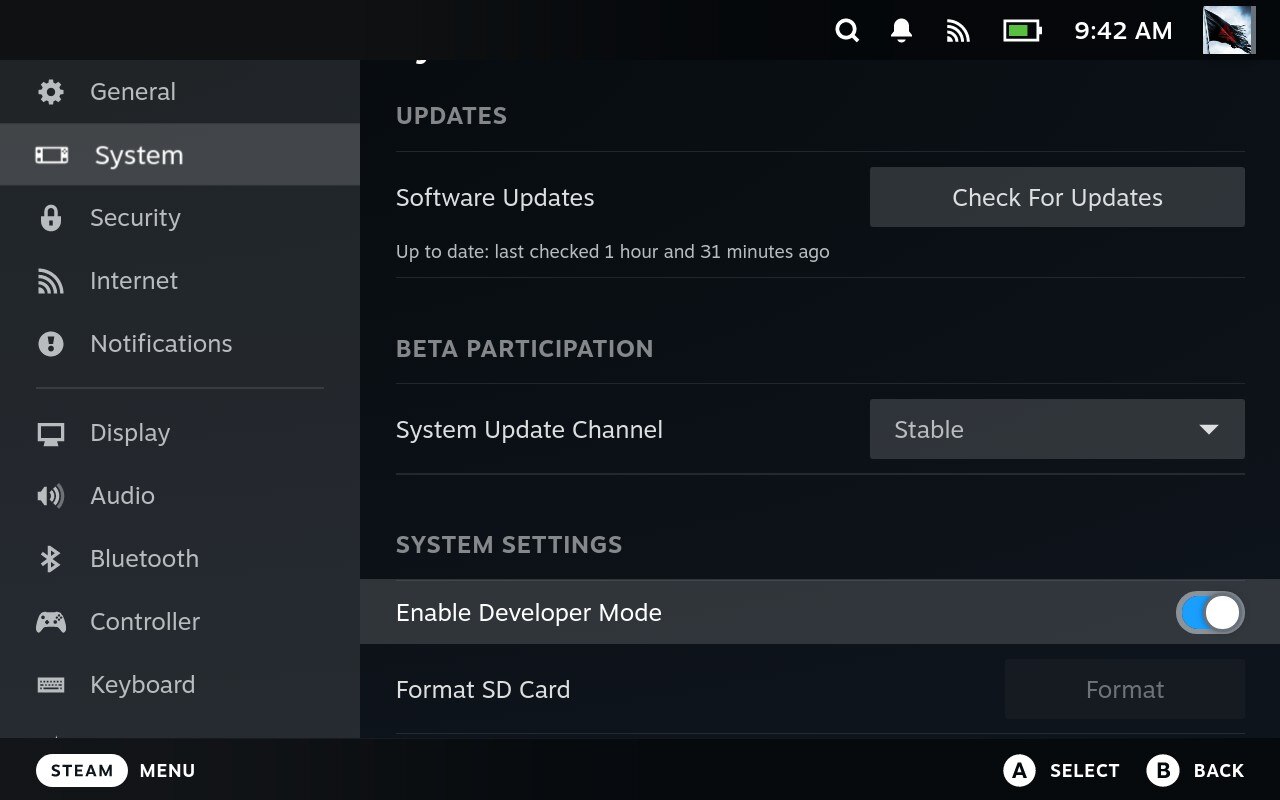
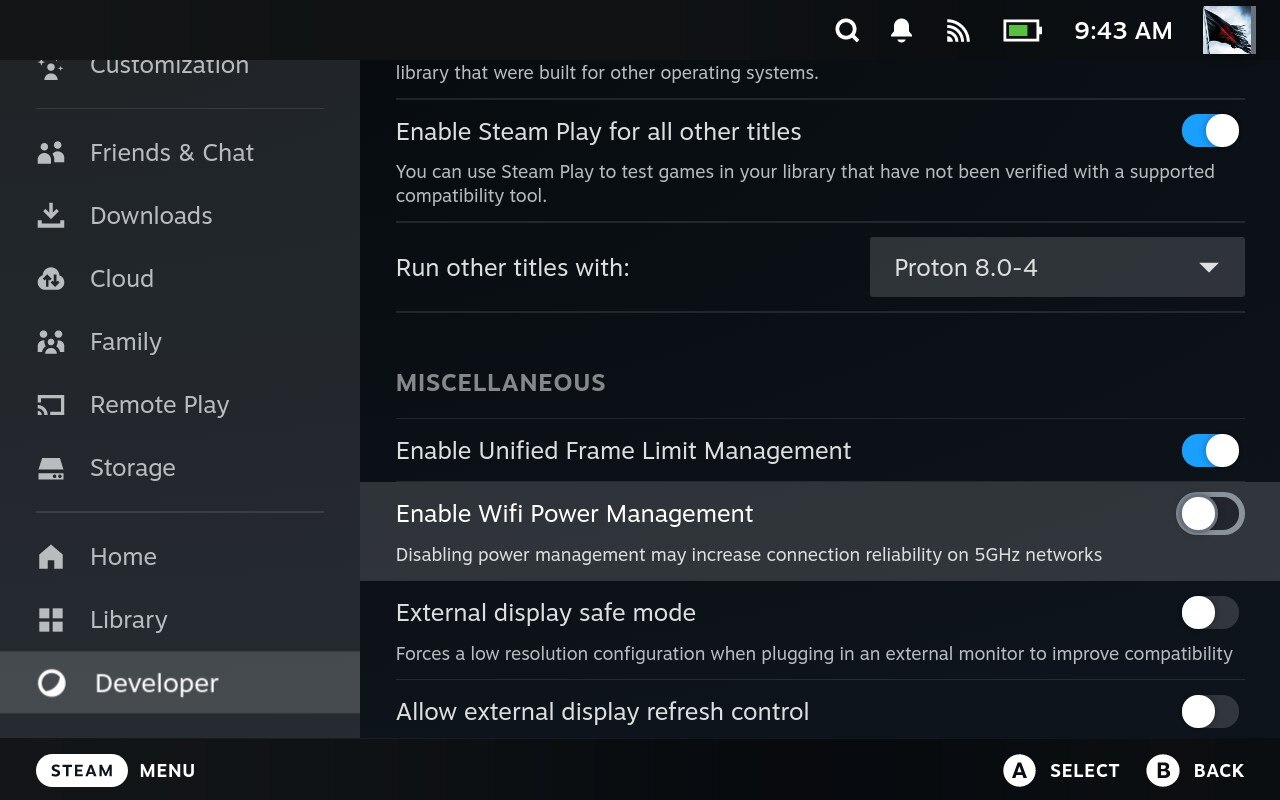
Force 2.4 GHz Network on Steam Deck
If you search about forcing 2.4 GHz, you’ll find info about nm-connection-editor. Luckily, this reddit answer helped me save a bunch of time.
Run this command in the desktop mode to get a list of all networks, look for your network with 2.4 GHz frequency:
nmcli -f in-use,ssid,bssid,freq dev wifi
And grab the BSSID for 2.4 GHz network. Enter this BSSID in network manager for your network.
Change Network/Wait
If you’re ok with it, configure your router to separate the 2.4 GHz and 5 GHz network. I prefer to keep them together, so devices can smartly switch as needed, so I did not do this.
Eventually, the problem mostly disappeared. I still see a rare drop, but it’s not as common.
Streaming
Game streaming is a use case I was aware of, and I’m delighted to see that it’s wonderful on Steam Deck.
Steam’s Remote Play works well out of the box. However, SteamOS 3.5.7 (latest at the time of writing) has a bug with colors. By default, it has HDR enabled even if the host computer doesn’t have it. This can cause colors to look washed out.
The fix is to disable Hardware Decoding for Remote Play. Steps:
- Go to Settings → Remote Play
- Turn on “Enable Advanced Client Options”
- Scroll down, disable “Hardware Decoding” option
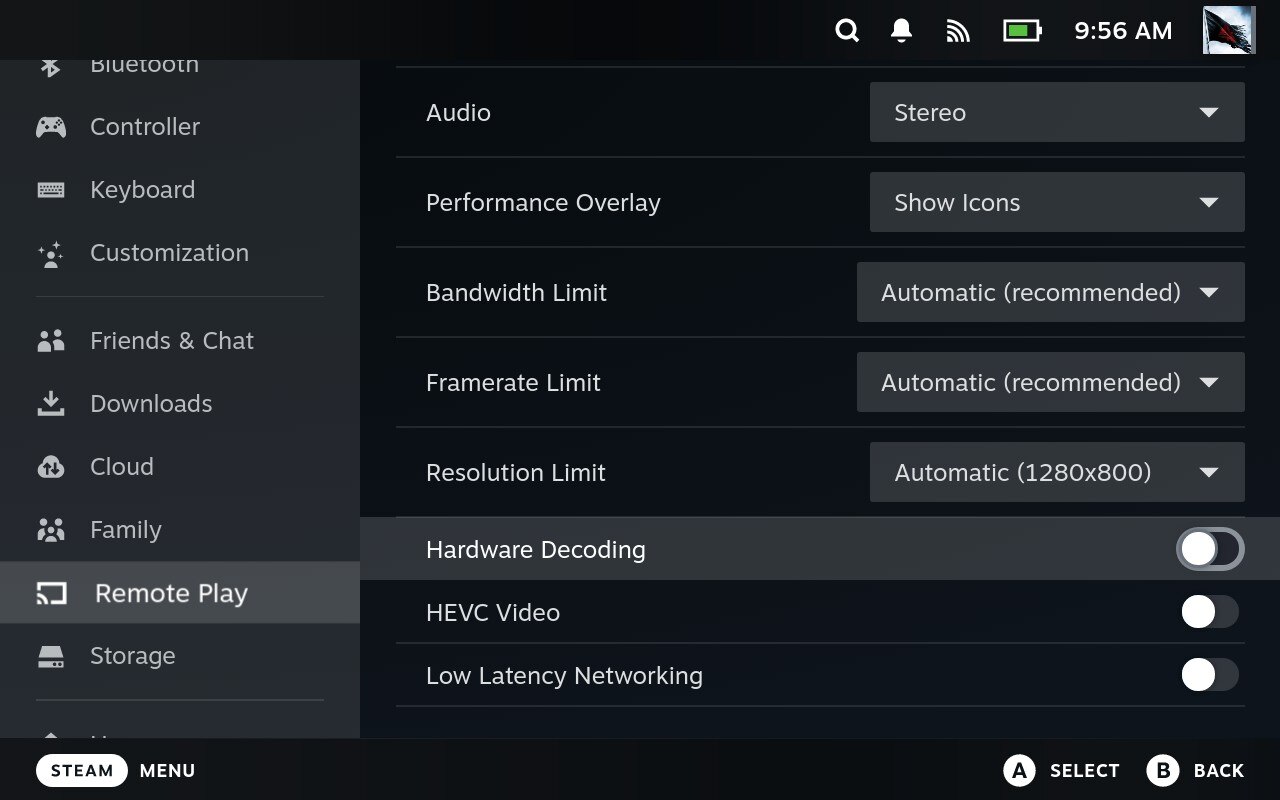
Additionally, you’ll want to change another setting on the host.
- Go to Settings → Remote Play
- Enable “Enable Advanced Host Options”
- Enable “Change desktop resolution to match streaming client”
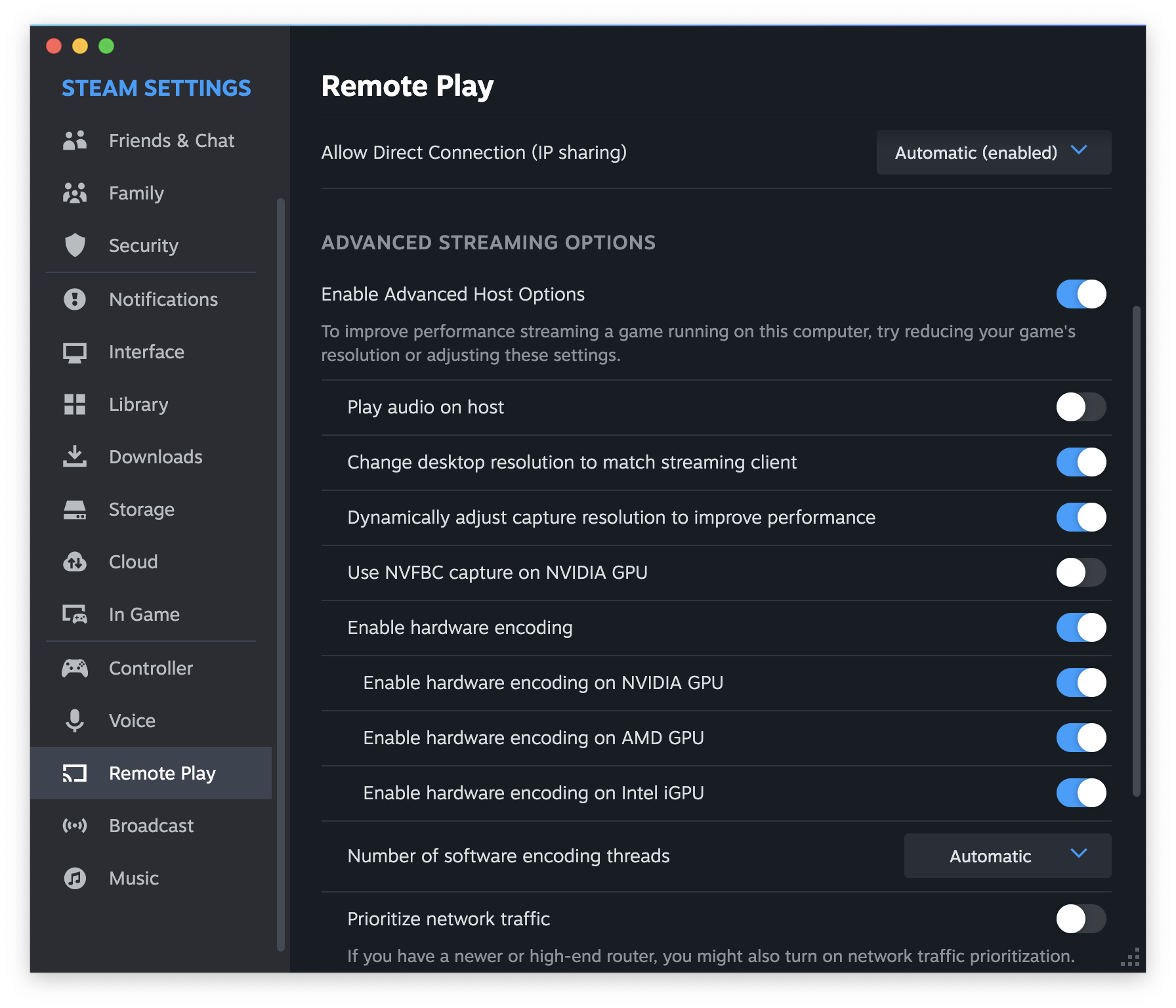
Chiaki will allow you to stream games from PlayStation. Refer to this reddit thread for instructions.
Streaming from Steam Deck
If you need to do some tinkering that’s keyboard and mouse intensive, you can stream from Steam Deck.
You just need to have Steam Link app installed on your PC/Mac/mobile device, and you can stream to it. I found it really helpful when installing Decky Loader in desktop mode.
Games
I was surprised to see old games running well on the Steam Deck. This was a use case I had not even thought about! I’ve installed Fallout: New Vegas and Alan Wake 1 on my Steam Deck. Both work really well with around ~5 hours battery life.
I’ve not tried modding Fallout: New Vegas yet, but I’m more than happy to complete the only main Fallout game I’ve not played yet without mods.
Additionally, small platforming games are wonderful. I just finished the excellent Death’s Door, almost entirely on Steam Deck and it’s been a great experience.
I was surprised at how well Valve have nailed the game backgrounding and pausing during standby. I was able to leave games paused overnight, lock the device and resume in the morning without any hiccups.
That’s my experience with Steam Deck so far. It may take some tinkering to work, but if you’re fine with that, it’s completely worth it.